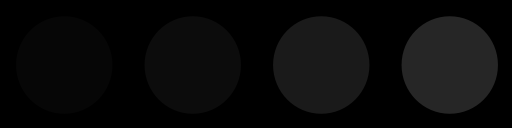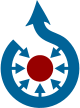Commons:Image guidelines
|
This project page in other languages:
English | Français | Македонски | 日本語 | Polski | Русский | +/− |
These are the guidelines for featured pictures and for new quality images. Quality image candidates should meet all of the following requirements and must have been created by a “Commoner” (i.e. someone with a login account on commons.wikimedia.org). Featured pictures candidates should meet all the following requirements, must have a “wow factor” and may or may not have been created by a Commoner. Given sufficient “wow factor” and mitigating circumstances, a featured picture is permitted to fall short on technical quality.
Normally there should never be two featured pictures that are just different versions of the same image, so if a better version exists the original version should be delisted. The purpose of featured picture status is to recognize that an image is currently among the most valuable images—the top fraction of a percent. As overall image quality improves, some images will be delisted. The purpose of quality image status is to recognize that at the moment of creation, a Commoner skillfully achieved a desirable level of quality, a recognition that is not erased by later advances. There is no restriction on the number of similar quality images and there is no formal mechanism for delisting quality images.
An image “speaks” to different people differently, and has the capacity to evoke emotions such as tenderness, rage, desire, rejection, happiness, and sadness; good photographs are not limited to evoking pleasant sensations. For featured pictures, many voters legitimately believe that a technically ordinary picture of an extraordinary subject can be perceived as a more valuable picture than a technically excellent picture of an ordinary subject. Many other voters equally legitimately believe that each image should be judged purely on its own merits. For example, a technically compromised shot of an important event will often receive some support because of the importance of the event depicted and an equal quantity of opposition because of the technical quality.
Above all, be polite. The image you are judging is somebody's work. Avoid using phrases like “it looks terrible” and “I hate it”. If you oppose, please do so with consideration, and an explanation. Remember that not everyone has the same command of English. Choose your words with care.
Happy nominating, happy judging, and remember… rules can be broken.
Contents |
[edit] Your monitor
Before reviewing the work of authors it is recommended that you calibrate your monitor. If you don't do this, keep in mind that you might not see details in very bright or very dark areas. Also, some monitors may be tinted too much towards a certain color, and not have "neutral" color.
See the image below full screen on a completely black background. You should be able to see at least three of the four circles on this image. If you see four then your brightness setting is on the high side, if you see 3 it is fine, but if fewer than three are discernible then it is set too low.
[edit] Image page requirements
- Copyright status. Quality images have to be uploaded to Commons by copyright holder under a suitable license. Full license requirements are at Commons:Licensing.
- Quality images must:
- be categorized,
- have meaningful title and description. This should include the scientific names for minerals and taxa naming for organisms (See Commons:Language policy).
- be neutral in their presentation of the image
- No advertisements, signatures, or other watermarks in image. Copyright/authorship information of all images should be located on the image's description page and should not interfere with content of the image.
[edit] Quality and featured photographic images
| Issue | Common Problems | Guideline | Discussion | Examples | |||
|---|---|---|---|---|---|---|---|
| Image size |
|
|
Graphics located on Commons may be used in ways other than viewing on a conventional computer screen. They may be also used for printing or for viewing on very high resolution monitors. We can't predict what devices may be used in the future, so it is important that our best pictures have as high a resolution as possible. |
|
|||
| JPEG compression |
|
|
Use high quality settings in your camera and imaging software. For example, set JPEG quality "superfine" in camera, or shoot in a lossless image format such as RAW or NEF, or save with 95% quality in image editing programs. If editing a JPEG multiple times, perform all edits starting with the original, or use a lossless format (such as XCF). Repeatedly editing and saving a JPEG image will gradually lose quality. And do not save edited JPEGs with a significantly higher quality than the original—doing so increases an image's file size but not its quality. | ||||
| Noise |
|
|
To reduce noise, use the lowest practical sensitivity or film speed (for example: 200 ISO film is less grainy than 1600 ISO!). If the photo was taken in unique circumstances and cannot be repeated, the image can sometimes be improved by filtering. Quality noise reduction software is expensive and algorithms computationally intensive. If you don't have access to suitable programs and equipment, ask at the Commons:Quality images helpdesk. |
|
|||
| Exposure |
|
|
In correctly exposed images, details in a significant part of image are retained. It should be noted that exposure may serve a creative purpose, and this guideline should be evaluated with understanding of the idea or intent of the image. Exposure refers to the shutter diaphragm combination that renders an image with a tonal curve that ideally is able to represent in acceptable detail shadows and highlights within the image. This is called exposure latitude. Images can be on the low side of the tonal curve (low range), the middle (middle range) or high side (upper range). Digital cameras (or images) have a narrower latitude than film. Lack of shadow detail is not necessarily a negative characteristic. In fact, it can be part of the desired effect. Burned highlights in large areas are a distracting element. When shooting with a digital camera, inspect the histogram. In challenging circumstances you may be forced to use overlap several photographs with different exposures – this is called HDR stitching. |
|
|||
| Color |
|
|
Color balance can be often corrected in software such as Gimp. |
|
|||
| Focus and depth of field |
|
|
Depth of field is often low intentionally. If in doubt, ask. "Depth of field" (DOF) refers to the area in focus in front of and beyond main subject. Depth of field is chosen according to the specific needs of every picture. Large or small DOF can add to or detract from the quality of the image. Low depth of field can be used to bring attention to the main subject, separating it from the general environment. High depth of field can be used to emphasize space. Short focal length lenses (wide angles) yield large DOF, and vice-versa, long focal lenses (telephotos) have shallow DOF. Small apertures yield large DOF and conversely, large apertures yield shallow DOF. |
|
|||
| Motion Blur |
|
|
"Movement control" refers to the manner in which motion is represented in the image. Motion can be frozen or blurred. Neither is better over the other by itself – it's representation that matters. Movement is relative within the objects of the image. For example, photographing a race car that appears frozen in relation to the background does not give us a sense of speed or motion, so technique dictates to represent the car in a frozen manner but with a blurred background, thus creating a sense of motion. This is called "panning". On the other hand, representing a basketball player in a high jump frozen in relation to everything else, due to the "unnatural" nature of the pose may well be a good photograph. |
|
|||
| Lighting |
|
|
Light is said to be the most important ingredient of a photograph, and quality images are expected to have it right. The quality of a shot may well depend on weather conditions beyond the photographer's control. Contrary to general belief, front lighting is not usually the best light as it flattens the subject. Side lighting often gives a better 'texture' to surfaces. The best light is often early morning or late afternoon, or on a slightly cloudy day. When photographing in strong light, you may want to soften the shadows by using “fill flash”. | ||||
| Editing |
|
|
|||||
| Composition |
|
|
The subject should not be cropped, unless it is only a specific part of the subject that is of interest. Foreground and background objects should not be distracting. Objects in front of the subject shouldn't hide important elements and background elements shouldn't spoil the composition (for example that the streetlight doesn't "stand" on someone's head). The Golden Ratio and Rule of Thirds are common guidelines for composition that have been inherited from painting. Centering the subject is often considered a negative practice. Subjects of interest are placed in one of the "interest points", where horizontal and vertical lines intersect (4 interest points are created). Horizons are almost never placed in the middle, for they "cut" the image in half. They are placed either in the upper or lower horizontal line. The main idea here is NOT to center the subject without a very good reason. |
|
|||
| Distortions |
|
|
The human brain is a sensitive detector capable of spotting even a small tilt. Falling trees, towers and inclined water surfaces rarely improve landscape photography. Tilt can be easily corrected in almost any photo editing software. Various more complicated distortions can be adjusted in programs such as hugin and Panorama Tools. If you don't have access to suitable programs or don't understand them, ask at the Commons:Quality images helpdesk and someone may be able to process the image. |
|
[edit] Stitched images, panoramas
- Height
- Guideline: Panoramic images need to have a minimum height of 800px.
- Stitching
- Common problems: Stitching artifacts. Colors or luminance are not consistent across the image. Horizon line sinusoidal or even more complicated shape.
- Guideline: Getting a good panorama ready takes time. Recent releases of programs like hugin and Enblend make simple errors like bad alignment and ghosts at blurred seam lines less common than they used to be, but parallax errors and more intricate quality problems still occur. Two examples:
-
- The ingredient photos were taken with a camera not in panorama mode, and camera-bundled software was used for the top stitch. One notices that the left part is darker, due to the camera exposing each photo individually. This could be dealt with by adjusting brightness before stitching.
-
- More subtle errors are at the right of the castle, where there appear to be two vertical bands in the sky. Look where these bands touch the hill, at the middle one the stitching program misaligned, producing a ghost. Also, the program feathers the transitions. While this avoids a visible edge, one can see that in such feathering region, image noise is reduced, which makes these parts stand out from the rest of the image.
-
- The bottom image shows that using different software, the photos can be stitched without such errors.
- Lighting
- Common problem: different exposure in different images, leading to overexposure or visible differences in brightness and posterisation.
- Guideline: Even when photos are taken with the camera in panorama mode, unless one chooses an overall exposure for all images to handle the brightest part of the brightest image, then blown highlights are likely.
-
-
- If possible, set for underexposure, as well as panorama mode. Expected advances in software based exposure correction may soon make panorama construction viable from a photo series not shot in panoramic mode. Until then, use the brightest part of your panoramic scene to set the in-camera exposure when shooting.
-
-
- Some software provides blending algorithms that make the seamline invisible. But if the brightness of the original photos differs significantly, one still notices a transition in between photos. A few minor misalignments notwithstanding, this is what the top photo shows.
-
- Some programs incorporate brightness adjustment for the photos, but the algorithm has to be designed carefully otherwise one can end up with posterisation effects like the purple and light blue patches in the clouds on the left in the bottom image.
- Vignetting:
- Blending-only programs can do away with seam lines and smooth structure using feathered overblending, but to correct lens vignetting one needs a radius-dependent brightness correction.
-
- The left image shows a technically acceptable stitch, except for the vignetting effect which has been strongly exaggerated. Good stitching programs incorporate vignetting correction. Pre-processing the input images is less elegant, but one can obtain good results. In the sky can be seen three bright areas, separated by two darker bands. These correspond to the middles and the sides of the three original images. Although programs like Enblend remove visible seam lines, they do not remove vignetting effects. In the sequence hugin-enblend it is at the hugin stage where vignetting has to be corrected, either inside a recent hugin version or as already corrected input.
-
- On the right is a more subtle example of vignetting, most visible in the sky, where one can see three bright areas from left to right separated by two darker bands. These correspond to the middle and the sides/corners of the three original images.
-
- See in the photo below how the sky brightness spans the spectrum without being burnt out, but still the sky brightness has a wavy structure, most noticeable in the left part.
-
- See in the photo below how the sky brightness spans the spectrum without being burnt out, but still the sky brightness has a wavy structure, most noticeable in the left part.
- Camera positioning
-
- For the left stitch, the photographer captured the bottom part of the church, then stepped left and took a photo of the top part. The seam line is visible in the windows just below the clock, and one sees shifts in different directions in the middle and on the tower structures. Stitching software is not meant to cope with such parallax error as the problem here is located behind the camera, and the way out in this case was the availability of matching photos, albeit from a different perspective, to create the image on the right.
- Image alignment
-
- Proper alignment of images is a crucial first step and has been achieved in this view taken in the Western Scottish Highlands. But the exposure differs between images and cameras have vignetting, both make seamlines visible. And as these photo have been aligned regarding the distant features, some parallax errors can be seen at seamlines in the foreground. There exists software that makes such seams disappear and the parallax errors can be concealed by choosing a suitable seamline.
- Composition
- Common problems: Panoramas frequently lack a central focal point. If taken within urban settings, much of the scene may be uninteresting with unattractive features such as rubbish bins and light poles almost impossible to avoid.
[edit] Color space
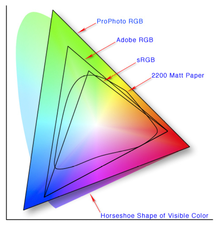
Different color spaces exist, which determine how the colors in an image are stored and displayed. sRGB is most common and compatible, while other color spaces, notably Adobe RGB, allow more colors but are less compatible, and must be correctly supported by users' computers.
Simplest is to use sRGB, which is usually default on Windows and Linux, but must be selected when saving files on Mac (prior to OS X 10.6). For further options, read on.
Please see “sRGB Correct ColorSpace Tutorial for the Internet” by Gary Ballard for illustration of problems of mismatched color spaces.
[edit] Guidelines
Images should either be in sRGB (either untagged, or specifically tagged as sRGB), or, if in another color space, explicitly tagged as such. Tagging means either including an EXIF tag with the name of the color space (options are "sRGB", "Adobe RGB", and "other"), or including an ICC profile, which explicitly specifies the color space. Including an embedded profile is safer, as EXIF tags are not always respected by web browsers. Untagged non-sRGB images ("mystery meat") will not rendering correctly on the vast majority of computers.
For most Windows and Linux users, sRGB is default unless changed, and untagged images will generally be sRGB. However, Mac users should take care that their images are exported in sRGB, and not "Generic RGB" or "Apple RGB".
Best color spaces are sRGB or, optionally, Adobe RGB, which is wider, as these are standard color spaces and hence easiest to support and for other editors to use. If using a non-sRGB color space – say for greater color range – consider making an sRGB version of the image for greater compatibility.
[edit] Technical details
Safest is to use sRGB, which is the default on most computers, including Windows and Mac OS X 10.6 and later. Currently (as of June 2010), images in other color spaces will not render correctly except at full resolution, because their color profile information is stripped in the thumbnail. This is Wikimedia bug #19960, and will be fixed when the Wikimedia version of imagemagick is upgraded. Further, images in other color spaces will not render correctly at all in many web browsers; color profile support is included and enabled by default in Safari, and in Firefox 3.5, but not in all browsers.
Untagged non-sRGB images will not render correctly except by chance. Notably, untagged Mac images prior to OS X 10.6 used a different color space (Apple RGB prior to OS X, "Generic RGB" in OS X prior to 10.6), which notably included a gamma of 1.8, rather than 2.2; these images thus appearing dark when viewed on non-Mac computer that assumes sRGB (with gamma of 2.2).
[edit] EXIF
See Commons:EXIF for EXIF metadata guidelines.
|
|||||||||||||||||||||||